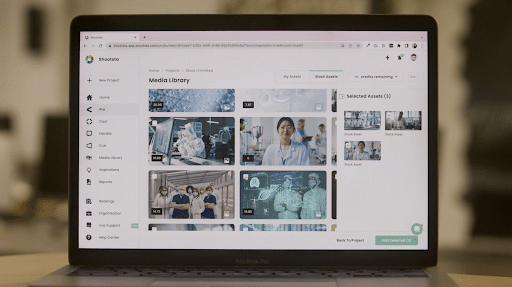With the release of Continuity Camera, your Elevates have just been Elevated!
Elevate is such an amazing way to personalise videos at scale and with laptop being the most popular way of using it, we’ve had many people get quite creative with how they’ve set up that perfect shot.
But with the addition of Continuity Camera, you can now enjoy a much easier set-up, using your iPhone as your mac’s webcam.
To get started, you’ll need a mini tripod and phone clamp, or a clip to mount your phone to your laptop.
The goal is to have your iphone’s rear cameras facing towards you and as close to your eye line as possible without getting too far away from your laptop.
Instantly you’ll see a big change in quality.
When using continuity camera, you also have the option of using effects. Inside the control center, turn Portrait mode to blur your background.
For many, this is a must and now allows you to make almost any background look professional.
Blurring your background is also available to just your inbuilt webcam for most up-to-date macs, so even if you don’t have an iPhone available, you can still benefit from using this feature.
The second effect you can try out is studio lighting. This effect can brighten up your face whilst darkening any over exposed and distracting parts of your background. It’s not needed every time but can really help out in a pinch where needed.
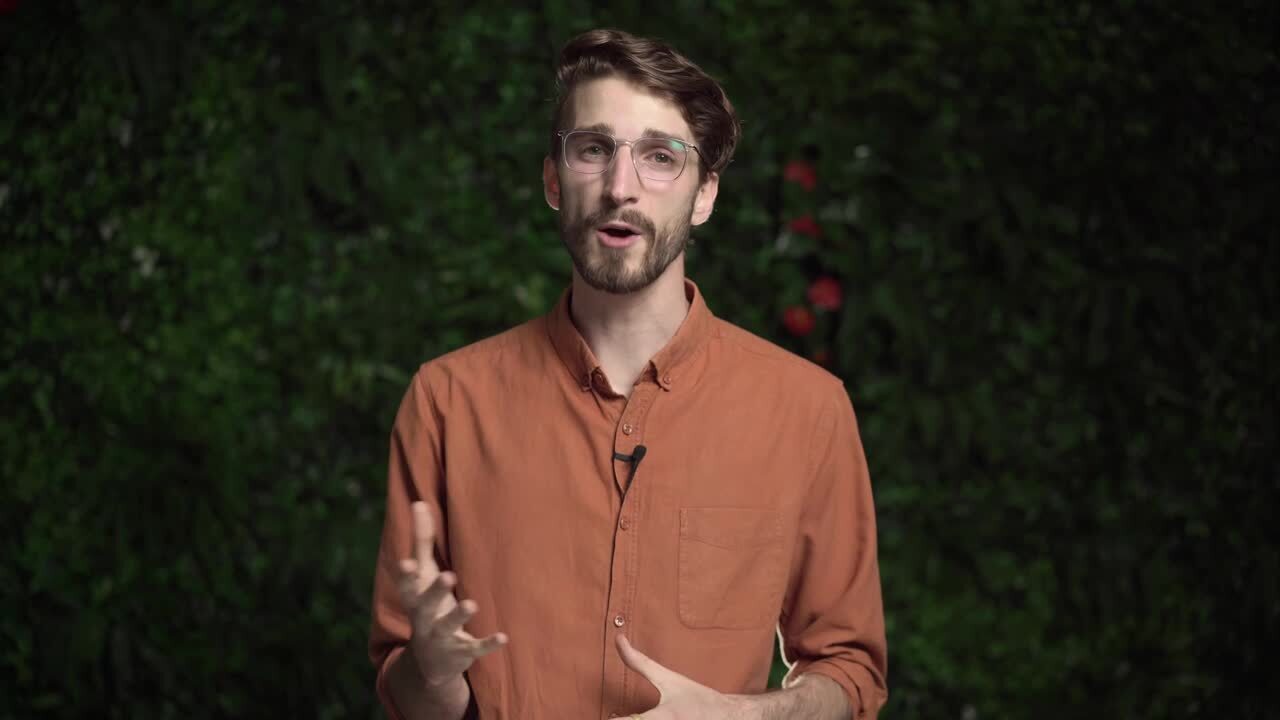
Congratulations, Without breaking the budget and with minimal effort, you‘ve now managed to drastically improve the quality of your video.
Now with Continuity Camera, making high quality, personalised video at scale in just minutes, has never been easier.
If you aren’t using Apple but still looking to improve the quality of your elevates, there are a number of great webcam options available.
If you need some inspiration for content to create using Continuity Camera? Reach out, we’d love to help!